Remember Ron Burgundy? That smooth-talking news anchor who famously read “man hands” instead of “manhunt” (along with a host of other legendary mishaps)?
Well, let’s clear up a misconception right away: a teleprompter isn’t just for botching lines and looking like you’re reading from a cereal box. Done right, it’s your secret weapon for delivering confident, engaging content.
And it’s a game changer for effortlessly maintaining eye contact during virtual meetings.
So, what do you need to create an effective teleprompter setup, and how do you do it?
We cover exactly that, step-by-step below.
What is a teleprompter?
Traditionally, a teleprompter is a device that displays a script or outline in a mirrored format, allowing you to read it without appearing to be reading. Think about newscasters (the real ones, in addition to those on Anchorman) – this is how they’re delivering the news to you. They’re not actors remembering a script, they’re reading a script off a teleprompter.
Teleprompters have other great uses too, especially for those that do virtual meetings: they can be used to mirror everything on your screen so instead of looking down at a Zoom or Teams meeting window to see who you’re talking to, you can be looking straight at them, reflected in the teleprompter.
Let’s look at where a teleprompter fits in your setup:
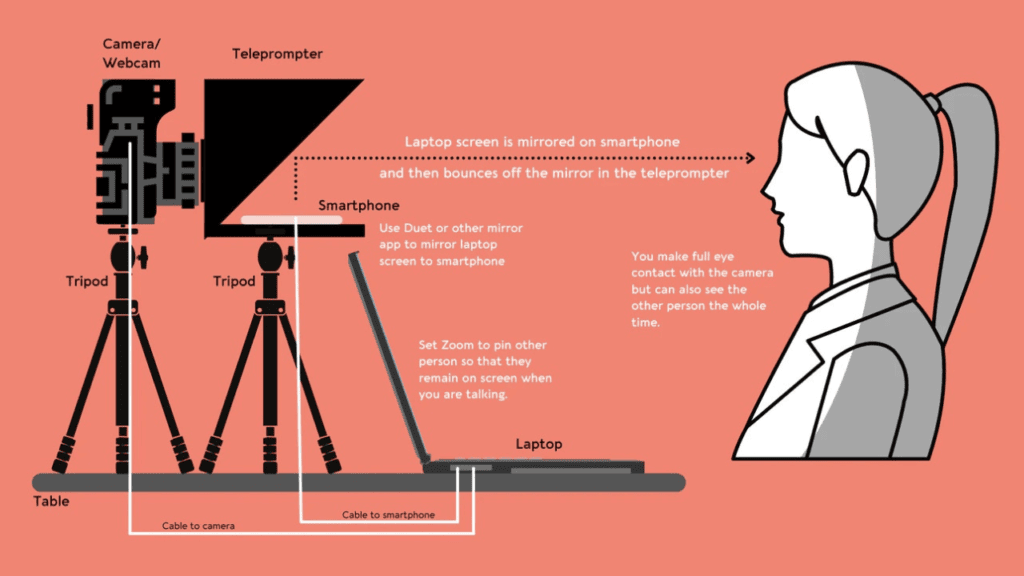
Benefits for Financial Advisors
- Maintaining Eye Contact in Virtual Meetings
- Engagement: Eye contact is crucial for building trust and engagement. Using a teleprompter in virtual meetings can help financial advisors maintain eye contact with clients and prospects, creating a more personal and engaging experience.
- Professionalism: It enhances the professionalism of your presentation, making it appear as though you are speaking directly to the client. The goal with virtual meetings is to emulate what it feels like to meet in person, and eye contact is key.
- Reading Scripts or Outlines for Video Creation
Equipment and Software Recommendations
As an Amazon Associate, I earn from qualifying purchases.
Hardware
- Teleprompter Device
- A teleprompter is the foundation of this setup.
- One big consideration in selecting a teleprompter is how close it will be to you.
- It can be tempting to get a large teleprompter that fits a big iPad but this can defeat the purpose.
- The goal is to maintain perfect eye contact with the camera lens, which is right behind the teleprompter. Lenses are small, so if you have a large teleprompter and it’s close to you (like right above your monitor, where webcams often are), you’ll be looking everywhere around the lens and not actually making eye contact.
- Below are a few recommendations.
- If your webcam is close to you (within 18″), The Original Compact Personal Teleprompter ($119) is a great option.
- If your camera/teleprompter will be a little further back, the Glide Gear TMP100 (often on sale for $199) will serve you well.
- With a larger screen (glass), it’s easier to see people you’re meeting with and read scripts.
- If you will use a webcam like those listed below, you should also purchase this SmallRig Universal Magic Arm to mount it in the center of the teleprompter glass. Otherwise, your camera will be too low and it will be difficult and frustrating trying to maintain eye contact.
- Camera
- An external webcam with 1080 (HD) and 4k (Ultra HD) capabilities is ideal.
- While recording videos in 4k is not necessary in 2024 – especially because 4k creates very large file sizes – at the rate technology moves, 4k will be the standard before we know it, so it’s best to be ahead of the curve.
- This should be positioned right at eye level so that you’re looking forward, with good posture. It should also be tilted slightly down so that you’re showing more room below your chin than above your head (we don’t need to see your ceiling!).
- Important: The camera should be positioned in the center of the teleprompter window
- Here are a few recommendations:
- Logitech Brio 4k (often on sale for $139)
- Make sure to also download the Logi Tune software so you can customize your webcam settings, including zoom, field of view, and manual focus.
- NexiGo N950P (Gen 2) 4K Zoomable Webcam ($120)
- This comes with a remote control for easy, on the fly adjustments.
- This comes with a remote control for easy, on the fly adjustments.
- Logitech Brio 4k (often on sale for $139)
- An external webcam with 1080 (HD) and 4k (Ultra HD) capabilities is ideal.
- Display
- You will need some sort of screen that will sit in the teleprompter — see where it says “smartphone” in the diagram above.
- If you get the Compact Teleprompter, you’ll want to put a smartphone in the holder. This can be your current smartphone, or if you have an older version lying around, that can work even better, as you can permanently leave it there and plug it in.
- If you get the Glide Gear, or another larger teleprompter, you should play around with what works best. You can use a smartphone or tablet. Or can purchase something like this 10″ Monitor to easily duplicate what’s on your screen or move what you’d like to see in the teleprompter onto that monitor.
Software
- Telepromter Display
- If you will be using your smartphone or tablet, you will need software to mirror your screen onto that smartphone or table.
- Use an app like Duet Display (on both your computer and the external device to connect them) to either extend or mirror your monitor.
- Use apps like BetterDisplay to ensure the image is correctly mirrored on the teleprompter.
- Teleprompter App
- Planning to use a script or want to easily see your video outline? You’ll need an app for that.
- Speakflow is my favorite computer-based teleprompter because:
- Voice-activated scrolling.
- You can easily edit the script on your computer and the changes reflect in real time on your teleprompter.
- You can record in HD directly in Speakflow.
- It’s cost-effective.
- It’s browser-based, so it works on all devices—phones, tablets, and computers—without the need for downloads.
- However, this is not my recommended teleprompter if you’re only using and recording on your smartphone.
Step-by-Step Instructions
- Assemble the Teleprompter: Follow the instructions provided with your teleprompter device. Ensure the glass is at a 45-degree angle in front of the camera lens.
- Add Your Camera: Make sure your camera is placed at eye level and in the center of the teleprompter glass, with the glass in front of the camera.
- Connect the Display: Place your smartphone, iPad or monitor on the teleprompter.
- Install and Configure Software:
- Position the Setup: Ensure the teleprompter is at eye level to maintain natural eye contact and good posture during presentations. Consider standing as well–this bring more energy and natural hand gestures to your meetings and video recordings.
- Test and Adjust: Run a few test recordings to ensure everything is functioning correctly.
Tips for Effective Use
- Eye Level Alignment: Ensure the teleprompter is positioned at your eye level. This not only helps maintain natural eye contact but also supports good posture.
- Practice Reading Aloud: Rehearse your script out loud to ensure it sounds natural. Writing and speaking styles often differ, so practicing helps in delivering a more conversational tone.
- Use Bullet Points: Instead of full scripts, consider using bullet points to guide your speech. This can make your delivery more spontaneous and less robotic.
- Slow Down: Speak slowly and clearly to ensure your message is understood and to give yourself time to adjust if needed.
By incorporating a teleprompter into your workflow, financial advisors can enhance your virtual communication skills, making interactions with clients and prospects more engaging and effective.

